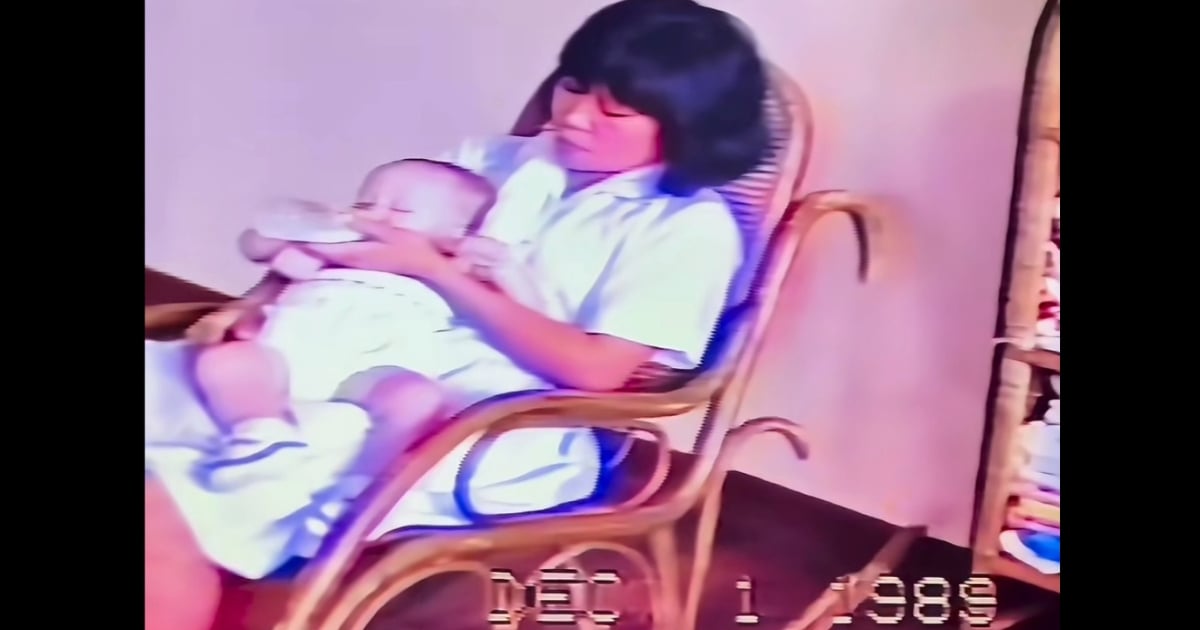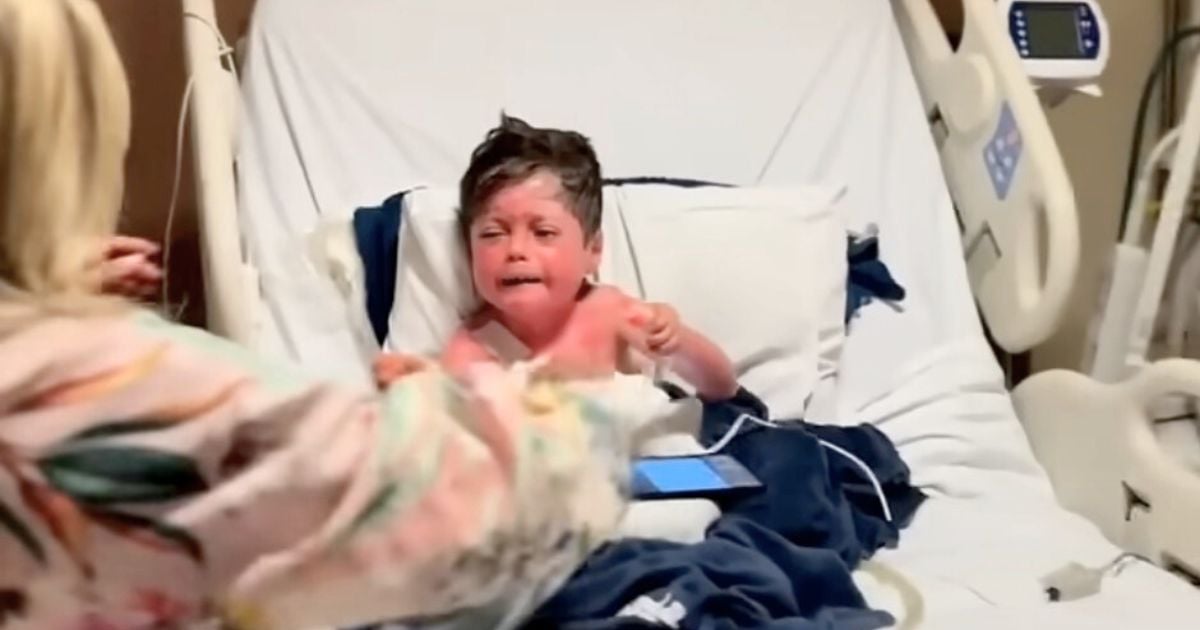Facebook is almost quintessential in how the average internet user navigates the online world. It’s where so many people not only catch up with old and new friends, but a place to obtain news, watch funny videos, and interact with across the globe. In essence, Facebook has become invaluable in most people’s daily lives.
Despite Facebook being such an important social media networking site, there’s so much about the platform that people don’t seem to know about, so we’ve decided to compile 10 secret Facebook functions that will help you increase utility on the site! From fun emojis that you never knew about, to a whole other secret inbox, there’s so much that Facebook offers that we’ve yet to explore on a regular basis!
1. Secret Emoticons


Emoticons are a popular way to express our emotions but on facebook, they can be a little tricky. Surprisingly, there are a lot of secret emojis that can be used in Facebook conversations. There’s a definitive list here and how to place them into conversations on the platform, but here are a few of my favorites!
3:) = Devil
8-)= Nerd Face
O:)= Angel Face
2. Read Hidden Messages


There are actually two inboxes, separated by whether the person you’re messaging is a friend or not. Surprisingly, we’ve always found a number of really important invites and messages on there, and if you haven’t checked it yet, it’s important that you do! To read these messages, press the message icon and you will see two tabs – ‘Recent’ and ‘Message Requests.’ Click on the ‘Message Requests’ and then click ’See filtered requests!’
3. Facebook Notes


Ever want to write something a little bit longer than normal? Facebook Notes is just what you need to utilize when you want to post something that goes beyond just the regular post. It feels and looks like a lot like the way writing a blog post is like, and it’s a way to communicate in a whole new way with your Facebook friends. Head here to see notes from friends and click “+ Write a Note” in the upper-hand corner and write away!
4. Pick a Legacy Contact


It’s a little dark to say, but all of us on Facebook will die one day. When that happens, you might want to think about having a friend or family member in charge of your account.
Your legacy contact will have the ability to respond to Facebook Requests, create pinned posts, and update your profile photo. They won’t have access to your Facebook messages, so there is no invasin of privacy after death. To assign a legacy contact, go to Settings > Security > Legacy. The same settings space will also let you request that your account automatically deletes upon your death.
5. Curate your Facebook Feed


Tired of seeing news that’s not important to you? There’s a way to prioritize what you’re seeing and who you’re hearing from in your feed. Click the three dots next to “News Feed,” click “edit preferences” and edit who and what people, pages, and brands you want to see. You can also unfollow people as you go through your feed. This can be also edited through the same three dot icon to unfollow people. They’ll still be your friend, just not displayed on your screen.
6. Remove Rights


A lot of applications gain access to your account when it asks your for permissions. It’s probably a good idea to go over every application that has access of your account every once in a while! Go to Setting -> Privacy -> Blocking -> Block App to review all of the applications you have and to block the ones that you would like to.
7. Facebook Access


Ever feel like somone might be accessing your account? It might be time to check to make sure. You can check where you’ve been checking in from, and that might reveal some surprising things! Go to “Settings” then “Security folder” and the Click on “Where You’re Logged in,” and you will find all log in information.
8. Stop Birthday Notifications


There’s a lot of notifications we get, but birthdays can be a little annoying. To make changes on birthday notifications head over to “Settings” then “Notifications” and then “Mobile.” That’s one less notification to worry about!
9. Stop Auto-playing Videos


If, for any reason, there’s a reason you want to stop videos from auto-playing, it’s a simple edit in Settings. Head there, then click the “Video” area, and there should be a button to control Auto-play.
10. Play the Hidden Basketball Game on Facebook Messenger


This might be Facebook’s biggest secret, but it’s definitely still the most fun! To play, you have to get on Messenger and send your friend a basketball emoji after clicking on the pictogram. This launches the game! Play away!
Please SHARE this with your friends and family.
Source: PC Mag/Bright Side